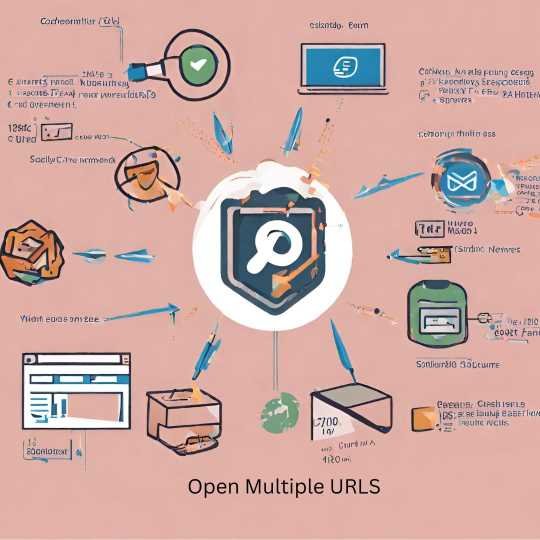Introduction
This article aims to offer tips and tricks for Opening multiple URLs simultaneously. This guide will walk you through various solutions, from browser extensions to programming techniques, ensuring you find the most efficient method for your needs.
Browser Extensions and Add-ons
To simplify your quest for the perfect tool, let’s break down some popular options for seamlessly opening multiple URLs. Here’s a comprehensive overview:
| Extension/Add-on | Features | Compatibility |
| URL Opener | Simple interface for adding and opening multiple URLs at once. | Chrome, Firefox |
| Multi-Link Opener | Enables users to paste and open many URLs at the same time. | Firefox |
| Tab Resize – Split Screen Layouts | Enables users to create customized layouts for multiple open tabs. | Chrome |
| One Tab | Converts all open tabs into a single list, saving memory and decluttering the browser. | Chrome, Firefox |
| Linkclump | Provides a drag-and-select feature for opening multiple links simultaneously. | -Chrome |
Examples of Different Browsers:
Choosing the right extension for your preferred browser is crucial. Here are examples of popular extensions for different browsers:
Chrome:
- URL Opener:
- Description: An intuitive extension that simplifies opening multiple URLs in Chrome. Easily manage and organize your links with this user-friendly tool.
- Tab Resize – Split Screen Layouts:
- Description: Perfect for users who prefer a customized tab layout. Create split-screen layouts to view and manage multiple URLs simultaneously.
Firefox:
- URL Opener:
- Description: Extend the functionality of Firefox with this efficient add-on. Open multiple URLs effortlessly and enhance your browsing experience.
- Multi-Link Opener:
- Description: A handy tool for pasting and opening lists of URLs in Firefox. Boost your productivity with this straightforward add-on.
Exploring these extensions and add-ons tailored to your browser will elevate your ability to manage and open multiple URLs easily. Whether you’re a Chrome fan or a Firefox enthusiast, these tools cater to various preferences and browsing habits.
Programming Solutions
For those with a penchant for coding and a desire for a more hands-on approach, scripting, and programming solutions offer a robust way to open multiple URLs programmatically. Let’s delve into a variety of options and tools available for automating this task:
| Solution | Description | Suitable Programming Languages |
| Shell Scripting | Leverage shell scripts for simple, command-line-based URL opening. | Bash, Shell |
| Python Scripting | Utilize Python scripts to create versatile tools for handling URLs. | Python |
| JavaScript Automation | Employ JavaScript for browser automation to open URLs using tools like Puppeteer. | JavaScript (Node.js) |
| PowerShell Automation | Harness PowerShell for Windows-based systems, automating the process efficiently. | PowerShell |
Code Snippets or Examples for Different Programming Languages:
- Shell Scripting (Bash):
bashCopy code
#!/bin/bash urls=(“https://example1.com” “https://example2.com” “https://example3.com”) for URL in “${urls[@]}”; do xdg-open “$url” # Replace with your preferred command for opening URLs done
- Python Scripting:
pythonCopy code
import webbrowser urls = [“https://example1.com”, “https://example2.com”, “https://example3.com”] for url in urls: webbrowser.open(URL)
- JavaScript Automation (Puppeteer):
javascriptCopy code
const puppeteer = require(‘puppeteer’); (async () => { const browser = await puppeteer.launch(); const page = await browser.newPage(); const urls = [“https://example1.com”, “https://example2.com”, “https://example3.com”]; for (const url of urls) { await page.goto(url); } await browser.close(); })();
- PowerShell Automation:
powershellCopy code
$urls = @(“https://example1.com”, “https://example2.com”, “https://example3.com”) for each ($url in $urls) { Start-Process $url }
Exploring these scripting and programming solutions allows for a more customized and dynamic approach to opening multiple URLs.
Productivity Tips and Tricks
| Tip | Description |
| Use Browser Extensions | Leverage browser extensions like One Tab to consolidate open tabs, saving memory and reducing clutter. |
| Bookmark Folders | Create bookmark folders for different projects or topics, allowing quick access to groups of related URLs. |
| Customized Bookmark Bar | Organize frequently used URLs on your bookmark bar for instant access, prioritizing essential links. |
| Tab Grouping Feature | Explore browsers with built-in tab grouping features to efficiently categorize and manage multiple open tabs. |
| Shortcut Keys for Tabs | Learn and use keyboard shortcuts to navigate between tabs swiftly, minimizing time spent searching for specific URLs. |
| Session Management Extensions | Install session management extensions to save and restore sets of open tabs, preserving your work environment. |
Suggestions for Organizing and Managing Open URLs Efficiently:
- Project-Based Folders:
- Create folders for each project or topic on your bookmark bar or in your bookmark manager. Group related URLs together to facilitate quick access and organization.
- Tagging System:
- Implement a tagging system for your bookmarks. Assign relevant tags to each URL, making filtering and locating specific links based on keywords or categories easy.
- Browser Syncing:
- Use browser syncing features to access your bookmarks and open tabs across multiple devices. This ensures a seamless transition between your desktop, laptop, and mobile devices.
- Regular Cleanup Routine:
- Periodically review your open tabs and bookmarks. Close tabs that are no longer relevant and organize bookmarks by removing duplicates or outdated links. A clean and decluttered workspace enhances efficiency.
- Customized Start Page:
- Set a customized start page that displays frequently visited sites, providing quick access to your most essential URLs as soon as you open your browser.
- Session Management Tools:
- Examine browser features or session management extensions that let you store and retrieve tab sets. This is particularly useful for projects or tasks that require specific combinations of URLs.
Incorporating these productivity tips and organizational strategies into your workflow allows you to navigate multiple URLs quickly and efficiently.
Troubleshooting and FAQs
| Issue | Solution |
| URLs Not Opening | Verify the URLs’ validity and your internet connection. If using a script, review the code for errors. |
| Browser Compatibility Issues | Ensure that the browser extension or script is compatible with your version. Update or switch browsers if necessary. |
| Security and Privacy Settings | Adjust browser settings to allow pop-ups or redirects if they are preventing URLs from opening. |
| Script Execution Errors | Review the script for syntax errors and ensure it is written in a language your environment supports. |
| Extension Conflicts | Disable other browser extensions temporarily to identify if a conflict is affecting the opening of URLs. |
| Firewall or Antivirus Blocks | Check firewall or antivirus settings for any restrictions on opening URLs. Adjust settings or temporarily disable security software for testing. |
Frequently Asked Questions (FAQs):
- Q: Why won’t the URLs open even though I have a stable internet connection?
- A: There might be URL issues, such as typos or server problems. Double-check the URLs and verify their validity.
- Q: How can I troubleshoot a script not opening URLs as expected?
- A: Review the script for syntax errors, check the console for error messages, and ensure it is written in a language compatible with your environment.
- Q: Are there browser-specific considerations when using URL-opening extensions?
- A: Yes, ensure that the extension is compatible with your browser version, and check for any known issues related to specific browsers.
- Q: Why do my browser’s security settings block some URLs?
- A: Adjust your browser’s security and privacy settings to allow pop-ups or redirects, as these may prevent the URLs from opening.
- Q: What should I do if I suspect conflicts with other browser extensions?
- A: Temporarily disable other extensions to identify if there is a conflict. If the issue is resolved, re-enable extensions one by one to pinpoint the conflicting one.
- Q: How can I ensure that my firewall or antivirus is not blocking URL opening?
- A: Check firewall or antivirus settings for any restrictions on URL opening. Adjust settings or temporarily disable security software for testing, ensuring it’s not causing the issue.
- Q: Is there a way to simultaneously open URLs on multiple devices?
- A: Use browser syncing features to access your open tabs and bookmarks across different devices seamlessly.
- Q: Can tools help troubleshoot and analyze URL-related issues?
- A: Yes, browser developer tools and extensions like “Link Checker” can assist in identifying issues with URLs and related resources.
Comparison of Tools and Methods
| Tool/Method | Features | Compatibility | User Reviews |
| Browser Extensions | User-friendly interface | Chrome, Firefox, Safari, Edge | Positive feedback on ease of use and efficiency |
| One-click URL opening | Compatibility may vary by extension | Reviews highlight increased productivity | |
| Programming Solutions | Customization and automation capabilities | Language-dependent (Python, Bash, etc.) | Positive reviews from users with coding experience |
| Scripting flexibility | Platform-dependent | Mixed reviews based on technical proficiency | |
| Bookmark Managers | Organize and open sets of URLs easily | Cross-browser compatibility | Positive reviews for simplicity and organization |
| Tagging and folder features | Accessibility across devices | Some users prefer the manual organization | |
| URL Opener Websites | No installation required | Platform-independent | Mixed reviews; some appreciate simplicity, others prefer more features |
| Bulk URL opening capabilities | Browser-independent | Feedback on speed and ease of use |
Consideration of Features, Compatibility, and User Reviews:
- Browser Extensions:
- Features: User-friendly interface, one-click URL opening.
- Compatibility: Chrome, Firefox, Safari, Edge.
- User Reviews: Positive comments on usability and effectiveness, with users reporting higher levels of productivity.
- Programming Solutions:
- Features: Customization, automation, scripting flexibility.
- Compatibility: Language-dependent (Python, Bash, etc.).
- User Reviews: Positive reviews from users with coding experience, mixed reviews based on technical proficiency.
- Bookmark Managers:
- Features: Organization, tagging, cross-browser compatibility.
- Compatibility: Cross-browser compatibility, accessible across devices.
- User Reviews: Positive reviews for simplicity and organization; some users prefer the manual organization approach.
- URL Opener Websites:
- Features: No installation required, bulk URL opening.
- Compatibility: Platform-independent, browser-independent.
- User Reviews: Mixed reviews; some appreciate simplicity, while others prefer more features for enhanced functionality.
Updates and News
| Tool/Feature | Latest Update Highlights | Release Date |
| URL Opener Extension | -Improved user interface for better user experience. | January 2023 |
| Enhanced compatibility with the latest browser versions. | ||
| Python URL Automation | Introduction of new functions for more dynamic URL handling. | February 2023 |
| Increased community support with expanded documentation. | ||
| Tab Management Browser | Integration of advanced tab grouping features for better organization. | March 2023 |
| Optimized performance, reducing memory usage during extensive use. | ||
| Session Management App | Addition of cloud syncing, allowing users to access saved sessions across devices. | April 2023 |
| Improved security measures for protecting saved session data. |
Keeping Users Informed:
- URL Opener Extension Update (January 2023):
- The URL Opener extension has undergone a significant update, focusing on enhancing the user interface for a smoother experience. Users can expect improved compatibility with the latest browser versions, ensuring seamless functionality.
- Python URL Automation Enhancements (February 2023):
- Users leveraging Python scripts for URL automation will appreciate the introduction of new functions, adding versatility to URL handling. Additionally, community support has expanded with more comprehensive documentation for ease of use.
- Tab Management Browser Upgrades (March 2023):
- The Tab Management Browser now includes advanced tab grouping features, providing users with better options for organizing their open tabs. Performance optimizations have also been implemented, reducing memory usage during extensive use.
- Session Management App Cloud Syncing (April 2023):
- The Session Management App has introduced cloud syncing, enabling users to access their saved sessions seamlessly across multiple devices. Additionally, security measures have been implemented to safeguard users’ saved session data.
Conclusion
In conclusion, mastering the art of opening multiple URLs involves a tailored approach based on your preferences and technical proficiency. Whether you choose to utilize productivity hacks, explore programming solutions, or use user-friendly browser extensions, this guide offers you the tools to improve your digital productivity.